Frequently Asked Questions:
Your feedback is important to us in order to get an idea of how to make better product for you. If you have ideas for new features or a better way of doing something, questions, bug reports, please do not hesitate to drop us a note at support@kiyut.com or fill this form.
- What is Sketsa SVG Editor ?
- What is SVG ?
- What are the System Requirements to run Sketsa ?
- Error cannot find Java 1.8 or higher ?
- Where can I find the SVG specification ?
- Are there any formal support for other SVG Profiles eg: SVGT or SVGB ?
- What are Sketsa SVG Features ?
- What is the unit that Sketsa use ?
- How do I view the SVG file (SVG Viewer) ?
- How do I save as svgz (compressed SVG file) ?
- How do I move or resize Text Object ?
- How do I change SVG Style (CSS Style or Presentation Attribute) ?
- How do I change canvas size ?
- Why do I get OutOfMemoryError ?
- Why do I get broken image when I using external reference ?
- Why do the canvas show nothing when I load some SVG File ?
- Why do the canvas place the object in the wrong position ?
- Why do I get black image from export ?
- Why do cut, copy, and paste do not produce exact copy ?
- I download a crack/keygen for Sketsa, what should I do ?
What is Sketsa SVG Editor ?
Sketsa SVG Editor is a vector drawing application based on SVG. It features various tools for optimizing content creation, giving designers unsurpassed support for creativity. It offers both visual design tool and source editing tool.
What is SVG ?
Scalable Vector Graphics (SVG) is an open-standard language for describing two-dimensional (2D) graphics in XML. It is a World Wide Web Consortium (W3C) recommendation. SVG allows for three types of graphic objects: vector graphic shapes (e.g., paths consisting of straight lines and curves), images and text. Graphical objects can be styled, transformed and composited into previously rendered objects. The feature set includes nested transformations, clipping paths, alpha masks, filter effects and template objects.
What are the System Requirements to run Sketsa ?
Sketsa SVG Editor requires Java 11.0.4 or higher.
Java is available from https://adoptopenjdk.net.
Error cannot find Java 1.8 or higher ?
It is because Sketsa can not find or locate Java on your system.
if you encounter this error cannot find Java 1.8 or higher, please reinstall the AdoptOpenJDK (if you use AdoptOpenJDK)
- Choose Change / Custom
- Set JAVA_HOME variable enabled
- Set Javasoft(Oracle) registry key enabled
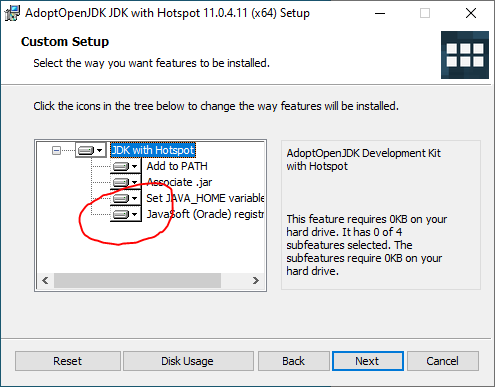
Alternatively, you can edit the [INSTALL_DIR]/etc/alkitab.conf file and set the jdkhome directly by:
- Uncomment the jdkhome entry, by removing the # symbol
- Set it to your java path eg:
jdkhome="C:\Program Files\AdoptOpenJDK\jdk-11.0.4.11-hotspot"
Where can I find the SVG specification ?
The SVG specification is available from the W3C Web site.
Are there any formal support for other SVG Profiles eg: SVGT or SVGB ?
Currently, Sketsa SVG Editor only support SVG Profile Full, there are no formal support for other SVG Profiles eg: SVGT or SVGB yet. However, Sketsa produces very clean XML code and no proprietary namespace added. This means you could use Sketsa to produce SVGT or SVGB compliant code by changing document version and baseProfile attributes. The most important things regarding SVGT or SVGB are that you must be aware the supported features set in each profile, for example: Filter is not supported on SVGT.
For information in specific profiles please check out the following specs
- Mobile SVG Profiles: SVG Tiny and SVG Basic
- SVG Mobile Requirements
What are Sketsa SVG Features ?
Currently, not all SVG features are implemented by Sketsa. However, you could still use the Source Editor to write SVG features you want. The unimplemented features will be implemented through time and subsequent release.
What is the unit that Sketsa use ?
Currently, Sketsa Visual tool generate all coordinates and lengths without a unit identifier. Which mean the given coordinate or length is assumed to be in user units (i.e a value in the current user coordinate system).
How do I view the SVG file (SVG Viewer) ?
All modern web browser support SVG. eg: Google Chrome, Internet Explorer, Mozilla Firefox, Opera, Safari
How do I save as svgz (compressed SVG file) ?
In order to save as a svgz (compressed SVG file), on the file save dialog box, specify ".svgz" as the file extension. For example type "test.svgz" instead of "test.svg".
How do I move or resize Text Object ?
In order to move or resize Text Object, please use Transform tool (translate or scale).
How do I change SVG Style (CSS Style or Presentation Attribute) ?
You can change in the Preferences - Code Format. In there you also can change several other values like tab witdh, line width, or line break. For style it only affect new or modified element, it does not change existing element.
How do I change canvas size ?
You can change canvas size using source editor and change the outermost SVG width/height attribute.
Later, you can change the width/height attribute during the deployment.
See also:
- Why do the canvas show nothing when I load some SVG File?
Why do I get OutOfMemoryError ?
Because there is not enough memory to perform the required task. To specify Sketsa memory, please use Java option -J-Xmx to specify the maximum size of the memory allocation pool.
For example to use 512 Mb memory in Sketsa SVG Editor
- Edit the following file [install_dir]/etc/sketsa.conf
- Find the following
default_options="--branding sketsa -J-client -J-Xss2m -J-Xms32m ..." - Edit by adding -J-Xmx512m eg:
default_options="--branding sketsa -J-client -J-Xss2m -J-Xms32m -J-Xmx512m ..."
note: The '#' indicate it is a comment.
Why do I get broken image when I using external reference ?
It is because the Sketsa use relative path to reference external resources. Please check the external references is available and in the correct path.
Why do the canvas show nothing when I load some SVG File ?
Current Sketsa release requires width and height attribute in absolute length (not percentage) in
outermost svg during editing. Later, you can change the width/height attribute during the deployment.
We are still looking for good solution for this problem.
See also:
- How do I change canvas size?
Why do the canvas place the object in the wrong position ?
It could be the viewbox attribute. Please try remove the viewbox attribute and check whether it solve the problem or not.
Why do I get black image from export ?
It is because some image viewer does not support alpha channel correctly. Those viewers display black transparent background instead of white background. In order to avoid this please select Force Transparent White option on the export dialog box. It controls whether the encoder should force the image's fully transparent pixels to be fully transparent white instead of fully transparent black. This is useful when the image is displayed in a viewer which does not support transparency correctly and lets the image display with a white background instead of a black background.
However, by using Force Transparent White option the result image will display differently over a white background in a viewer that supports transparency.
Why do cut, copy, and paste do not produce exact copy ?
It is because cut, copy, and paste only copy the element itself, it does not copy the referenced element. For example gradient, filter, etc do not copied.
I download crack/keygen for Sketsa, what should I do ?
If you found a crack/keygen/warez for our software, please read the following Sketsa crack keygen warez.